1. What is “rule-sets” and how does it work for multiple listings’ pricing?
If you have multiple listings, you may have access to features that let you create custom pricing and availability rules that you can save and apply to multiple listings.
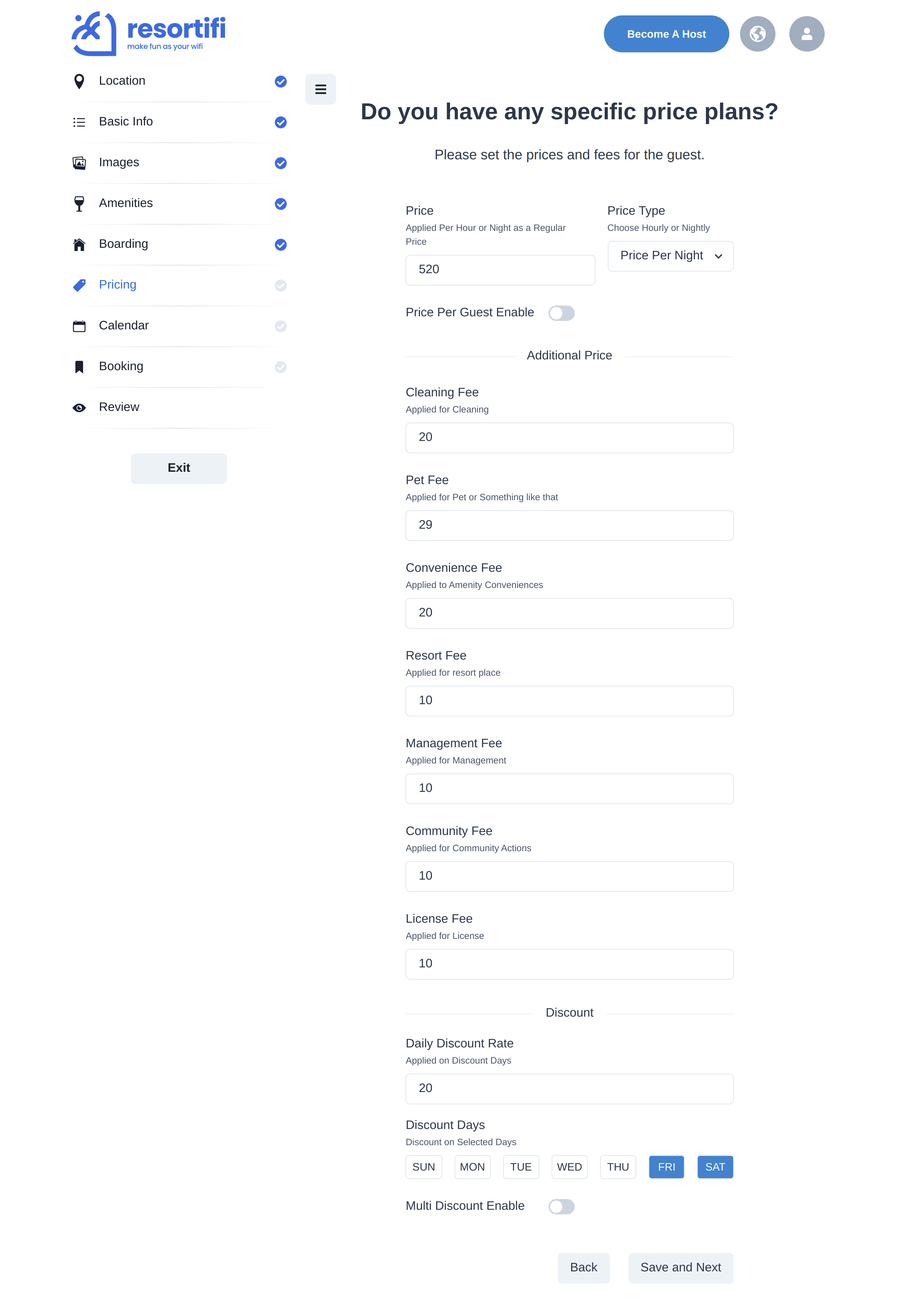
How discounts are applied
If you have multiple discounts that could apply to a given trip or night, this is how they will be applied:
- Discounts are multiplied together rather than added together
- Length of stay discounts are not combined with other discounts, except the New Host Promotion
If you use Length of Stay discounts and another discount (other than a New Host Promotion), we will apply only the Length of Stay discount
How rule-sets works
You name your rule-set, then add rules for how you’d like your nightly price to change when your rule-set is applied.
You can add the following rules to a rule-set:
- Hourly price: Adjust the price per hour for your listing based on the time of year. For example, you can create a rule that increases your hourly price by 10% for dates during the holiday season.
- Length-of-stay discounts: Give guests a discount for booking longer stays. You can discount by a custom timeframe that you create.
- Last-minute discounts: Reduce your nightly price as the check-in date gets closer.
- Early-bird discounts: Add a discount for booking further in advance.
- Trip length requirements: Set the minimum and maximum number of bookings that guests can book.
- Check-in and checkout requirements: Choose the days that guests can check in and out.
2. How to create and edit rules-set?
Hosts with six or more listings have access to features that allow them to create and edit rule-sets.
To create a new rule-set for multiple listings:
- Go to your Multi-calendar
- Select the dates you’d like to apply a rule-set to
- In the panel, select the rules
- Click Create a new rule-set
- Give your rule-set a name (like "Ski season")
- Next to the rule you’d like to add, click Customize
- Enter your pricing and availability rules—to remove a rule, click Cancel
- Click Save
To edit an existing rule-set:
- Go to your Multi-calendar
- Click rule-sets
- Scroll to the rule-set you’d like to manage, then click Edit
To create and edit a rule-set for an individual listing:
- Go to your Listings
- Click the three dots menu () next the listing you want to edit and select Edit
- Rule-set details can be set and changed in both the Pricing and Availability tabs
Please note: Resortifi can block your calendar if you have not provided all the information required for your account.